Get a quote:
Home page of the website will have a quick quote box where users can get a quote by
entering the Pickup and Drop-off locations.
Select vehicle
The passenger will be able to select vehicle from the list
that is generated by the system automatically based on the number of passengers.
Confirm booking
Once the car selection is completed, the passenger will be redirected to registration page where
they can submit their details can select the payment method such as Cash, Card or any other payment gateway.
Track your drivers:
User will be able to track the driver for the current booking once the job is assigned to the driver.
Ratings and reviews:
Users will be able to view the review and rating of the other users of the
system and will also be able to submit their review.
Personal account for passengers:
With the help of the account, passengers will be able to check history of their bookings, their profile
details. Also they will be able to avail the benefits /offers for the registered users that have been set by the admin.
Business account for passengers:
Companies who use the taxi services on frequent basis will be able to create corporate account with the
system. They will be able to avail the benefits /offers for the corporate users that have been set by the admin. Corporate users
doesn’t have to make payment at the time of the booking; System will automatically generate invoice of all the billing details of
the month and send an invoice to the company’s register email address.
Driver:
Drivers will be able to submit a simple form to register them and after the confirmation from the admin;
they will be able to accept the jobs from the system.
CMS Pages:
Drivers will be able to submit a simple form to register them and after the confirmation from the admin;
they will be able to accept the jobs from the system.
Dashboard:
After successful login, admin will be able to view the summary of the entire system on the dashboard. It will
include the statistics such as new bookings, total revenue and new users.
Navigation menu:
From the navigation menu on the left pane, admin will be able to access all modules of the system.
Bookings:
Admin will be able to view all the enquires in the booking table with summary of details such as date of
booking, date of journey, passenger details, selected car, number of passengers and status. Also each row will have action column
from where admin can view and manage (edit/assign) the booking. Booking table will also have sort and filter option using which
admin will be able to get the specific details from the list.
Priority bookings:
This section will help admin to segregate the enquirers which are on priority, and which needs to be
completed in within 48 hours.
Manage booking details and assign job to the drivers:
By clicking on the edit booking, admin will be able to view the booking details for each journey and be able
to confirm the journey. Once the journey is confirmed, admin will be able to assign the job by clicking on assign booking button.
System will show the list of all available drivers and from there he will be able to assign and dispatch the job to the driver.
System will send notification to the driver that job has been assigned to them also an email notification will be sent to the
passenger with the driver details. However admin will be able to change the driver later on by clicking on change driver button
which will be enabled once the job is assigned to a driver.
Vehicle management:
Admin will be able to add “N” number of vehicle in the system with the configurations such as no of
passengers, no of luggage, no of overweight luggage and etc.
Cost breakdown:
This function would help admin to manage the cost calculation of the system. Admin will be able to set the
rates per mile for each vehicle in the system as well as he will be able to set the minimum cost for the mile range.
Processing fees:
Admin will be able to set the processing fees for cash and payment gateway booking from this section.
Admin will be able to apply the extra cost based on percentage or flat rate.
Holiday charges:
Vacation fair will give an automated raise in all the rates in certain date range that is set by the admin.
Discount master:
Same as the extra cost, admin will be able to set the discount for the specific date range for all the
bookings that has been done in the system.
Location:
Admin will be able to view and manage the locations and different surcharges for the locations in the system.
Fixed cost:
Admin will be able to set fix price for specific journey from the system. When the booking is done by the
passenger falls into this category, system will show the price set by the admin instead of calculating the cost per mileage.
Review and ratings:
Admin will be able to view and manage the ratings and reviews that are submitted by the passengers from
the website or the mobile app.
User management:
Admin will be able to manage all the personal and corporate account separately in the admin panel. Admin
will be able to view and edit the profile details of users, such as personal details, contact details, address details etc,
booking history, referrals etc.
Drivers:
Admin will be able to manage the drivers from the admin panel. Admin will be able to pre allocate the taxi
transfer to specific driver on specific date and it will be scheduled automatically to the driver. The driver will get the
notification on email for the same. (Also, we can add the sms function for the same)
Data Export:
Admin can generate CSV, Excel, PDF format of the data like details of passengers/booking history done till
date and also the data of drivers respectively. This page will have date filter using which admin can filter the data as per his
requirement. As per the selection, the data in the table will be filtered.
Bulk Email:
Admin will be able to send any promotional emails to all their users by using the bulk E-mail feature.
Landing pages:
From the admin panel of the website, the admin will be able to make unlimited landing pages which would help
the website to rank good on specific destination transfer.
Splash screen:
While launching the app, splash screen will be the first screen of the app with logo. User will be
automatically redirected to the Login screen after few second.
Home page:
Home screen will have a map and call to action to select pickup and drop-off location. The selection will be
shown in the map of the home screen.
Select vehicle:
By clicking on car tab, app will show a popup window. Here list of cars will be shown which is set by the
admin from back end. Passenger will be able to view the price and the details of the vehicles and select accordingly. After
selection, the passenger will be redirected to the home page again where he can resume the booking.
Book now:
After all selection, the app will show the quote on the home screen. It will also have a button “Return”.
If passenger wants to book tow way journey, then he can tap on the button, select the pickup location, drop-off location and
journey date and time. By clicking on “Book now”, passenger will be redirected to confirm booking screen.After all selection,
the app will show the quote on the home screen. It will also have a button “Return”. If passenger wants to book tow way journey,
then he can tap on the button, select the pickup location, drop-off location and journey date and time. By clicking on “Book now”,
passenger will be redirected to confirm booking screen.
Confirm booking:
If the airport is selected as pickup location, this screen will have fields to enter flight details
(flight no, flight name, display name). If the address is other than the airport / cruise then this screen will have selection
for the payment method. By selecting the payment method the passenger will be able to confirm the booking.
Complete booking:
After successful payment / selection of payment method, the passenger will be able to view the summary of the
journey on this screen. Also there will be “Share on Social Media” links on this screen.
Register / Login:
Registered user can login using their credentials from this screen. And guest user can register them using
email and password.
Booking history:
This screen will show the history of all the bookings done by using this email ID. The screen will have three
tabs: all, upcoming, completed. By clicking on the tab, the passenger will be able to view the respective results.
Track driver:
Passengers will be able to track their drivers once the journey is assigned to the driver.
View and update profile:
User can view and update their profile details any time from this screen. These details will include name,
email address, password, contact number and other details. By clicking on “edit” icon the user will be able to update the details
from the app.
Login:
This application will be available for the drivers who are registered with the website. They will be provided
a unique login id and password. The first screen of the application would be login screen. They will submit the login details
there to access the app and get the job notification.
Home screen:
Home careen will have two tabs: current jobs and completed jobs. Details of each section can be found in
following sections.
Current jobs:
This page will show the list of the current jobs, which is still to be done by the driver. This list will be
in ascending order of pickup time, means the job which have next pickup time will be shown in top.
List will have summary of details only such as booking ID, time of pickup and pickup location. By clicking on the Job, driver will be redirected to the job details page it will show the map with the route from his current location to the pickup location. Driver will click on POB (passenger on board) when he will passenger will get into the cab. When driver will click on POB, then the status and customer id will be sent to server.
List will have summary of details only such as booking ID, time of pickup and pickup location. By clicking on the Job, driver will be redirected to the job details page it will show the map with the route from his current location to the pickup location. Driver will click on POB (passenger on board) when he will passenger will get into the cab. When driver will click on POB, then the status and customer id will be sent to server.
Completed jobs:
This page will show list of all the completed jobs for specific time range selected. This will have button
to pick date, which will open date picker and calendar.
Notifications and the new job process:
If the app is not open at the time of current job, then it will show notification on status bar that driver
has a current job right now and he need to go to app to view the details.
For any new jobs, driver will have a notification showing attention that there is a new job. There will be a page for notification as well, where driver can view the list of all the notifications which he has to attend.
By clicking on view button it will open the page where there will be booking details. If driver doesn’t want to accept then simply he can click on reject and he will not be able to view the details for that job. But if he clicks on accept then it will open the page where he can view the job details.
For any new jobs, driver will have a notification showing attention that there is a new job. There will be a page for notification as well, where driver can view the list of all the notifications which he has to attend.
By clicking on view button it will open the page where there will be booking details. If driver doesn’t want to accept then simply he can click on reject and he will not be able to view the details for that job. But if he clicks on accept then it will open the page where he can view the job details.
View and update profile:
Driver will be able to view and update the profile details by clicking on the “My Profile”. Details will
include Name and contact details, Address details. Drivers will also be able to update their password from the same screen.
 01932 222212
01932 222212